WeWork digital keycard
Tap into your workspace faster
Get easy access from street to seat with a digital keycard on your phone. Now available for Private Office and Dedicated Desk members at select locations in the UK & Ireland. Available in Apple Wallet® on iPhone® and use NFC on Android.
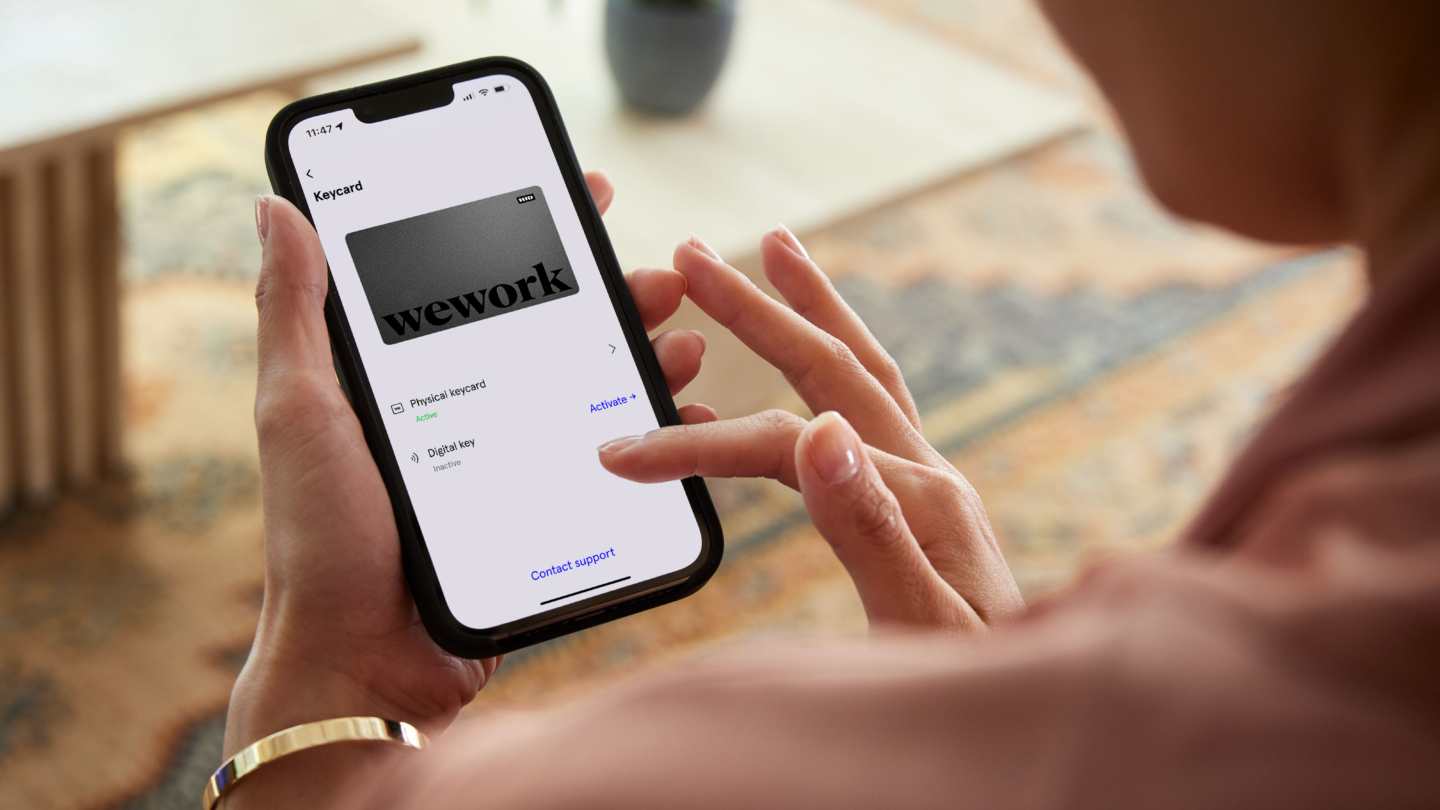
What you can do with your digital keycard

Access your building
Available at select locations across UK and Ireland

Unlock your office
Available for offices with keycard readers only.

Scan to print
Coming soon: Access your documents to print with ease.
Digital keycard is available at select locations (with more coming soon)
London
Are you a member interested in getting digital keycard for your office? Connect with your Community team at your building to learn more.
How to activate Digital Keycard
FAQs
What if a member has one office in a digital keycard-enabled building, and one office in a non-enabled building?
For full terms and conditions regarding WeWork add-ons, click here.
Apple Wallet and iPhone are trademarks of Apple Inc., registered in the U.S. and other countries and regions. Android is a trademark of Google LLC.