Automation is sometimes considered a four-letter word in social media circles.
Besides the fact that automation is actually 10 letters long (but who’s counting?), it can be a good and useful thing. While many people are familiar with the site and service called IFTTT (If This Then That) and its “If” and “Do” buttons for mobile, a lot of people still aren’t quite sure what to do with it.
There’s a lot of grunt work in dealing with social media, and these recipes will make your life a lot easier and free you up to social media to your heart’s content.
If I post an Instagram photo, then share it as a native Twitter photo
What? Please speak English.
Have you ever noticed that when friends share an Instagram photo on Twitter, it shows up as a link you have to click on to see the photo on Instagram? It wasn’t always this way. Until Facebook bought Instagram, in fact, that photo would show up in your Twitter stream and all was nice and lovely. You didn’t miss a single photo of your friends’ babies or sunrises or coffee art.
Enter IFTTT.
See?
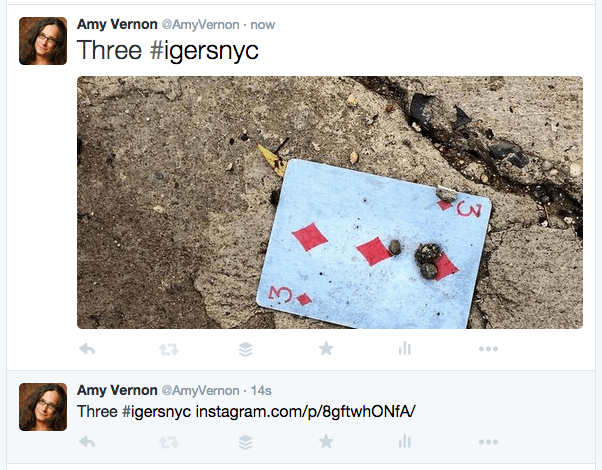
The top tweet was from the IFTTT recipe, while the second was how it looks when I tweet the photo directly from Instagram.
Sure, the one directly from Instagram had a 14-second head start. But even if you were in a race against time with someone else, by the time people decide they’re even going to open the Instagram photo and tap on the link, yours is posted and lovely in the Twittersphere.
If I’m tagged in a photo on Facebook, then download it to Dropbox
Love this one. Sometimes a friend will post a terrific photo of me (rare, but it could happen, c’mon). If I wanted a copy of it, I’d have to go to her page, download it, blah blah blah.
This automatically downloads the image to my Dropbox (you could similarly have it downloaded to Flickr, to Evernote, to Box, or any other supported service you prefer). If the person takes the photo down for some reason, I still have it. It makes it really easy to keep track of how and where I’ve been tagged.
As a company, this might be particularly useful, as you might not see every notification, depending how busy it is.
If I save an article in Feedly, then send it to my Buffer account
I read a lot of stuff at the start of the day. I have a couple of choices when it comes to sharing what I want out of that. I could cut and paste all those links into TweetDeck or Buffer and schedule them to be shared throughout the day, or I could just spam everyone right then and there and send a ton to Twitter and to hell with everyone.
Yeah, neither of those is a particularly attractive choice. Even the Buffer bookmarklet isn’t as useful or time-saving, because I read a lot of these through Feedly, where I follow a variety of blogs.
My IFTTT recipe allows me to make the decision to share a link from Feedly and keep reading other things. It takes a few minutes for the links to make their way through the Internet’s tubes to my Buffer account, so I can read through all my feeds before I go to Buffer to pretty up the tweets.
Then I go about my day, knowing that the things I wanted to share will be shared, and I’m able to spend time seeing what other people are talking about on Twitter.
If a tweet has a certain hashtag, then add it to a Google spreadsheet
This isn’t the best hashtag-tracking option in the world, I’ll grant you. But if you are on a budget and don’t have a lot of hashtags to track, it can be a simple and free option.
IFTTT will seek out new tweets with your desired hashtag, say, #SiberianHusky, and save all the tweets (and links to them) in a Google spreadsheet. Then you have a full record of all the tweets and can even export the data monthly to another spreadsheet so you can track it that way.
While this probably isn’t a long-term solution if you have a lot of hashtag activity, it could be useful if you have a hashtag that doesn’t see a lot of action that you need to monitor. Or if you have no money to spend on a tool.
If I favorite a tweet, then save a link in my Pocket account
I wanted to share one recipe that I don’t use, because I’m not the goddess of all social media or anything. So I perused a lot of other recipes and talked to folks I know and I thought this one was the most useful of those I checked out.
We’ve all seen really cool links on Twitter that we wanted to read, but didn’t have time for. To leave a tab open is perhaps not the best use of bandwidth. And if you’re mobile, it’s definitely not. But a simple “Favorite” of the tweet means that you’ll have that article saved and won’t have to go scrambling to remember what site it was, and what the article was about, and who tweeted it, and what were you looking for again?
Photo credit: Lauren Kallen




