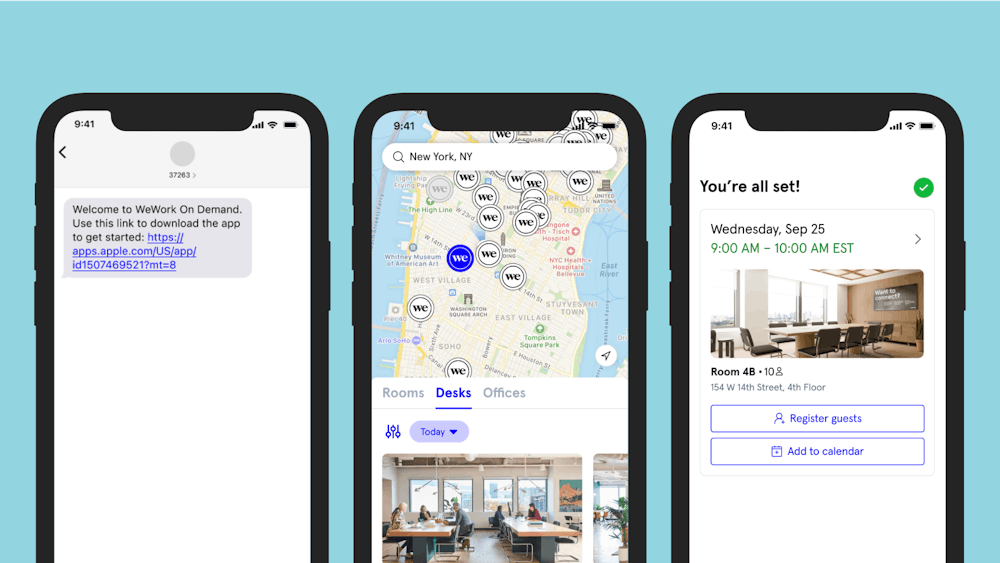How do I book a meeting room?
To book a meeting room, open the WeWork app or visit the member web portal. Choose the WeWork location that works best for you. Select the window of time you would like to reserve the meeting room for—applicable credits will be shown and deducted from your account. Once you book a meeting room via the WeWork app, your keycard will automatically be activated 30 minutes before and after your booking to give you access to your chosen location. Locations are subject to availability and operating hours.
Can I book workspace on the weekend?
No, meeting rooms are not available to book through a WeWork on Demand membership on the weekends.
Need a meetingroom with a certain amenity?
To ensure your meeting room meets your needs, when booking your meeting room in the WeWork app, you will be able to filter by date, time, and room size, as well by room features such as a white board, TV monitor, conference phone, or video conferencing.
How can I access the meeting room that I reserved?
Once you've reserved the WeWork meeting room keycard access will be activated at least 30 minutes prior to arrival. If you do not yet have a keycard, please see the Community Team upon arrival to receive one.
How do I modify or cancel a booking?
You may cancel your booking in the WeWork app as long as you are within the 24-hour reservation cancellation window. You will automatically be refunded the cost of the meeting room. Users also have a 5 minute window immediately post booking to cancel any WeWork On Demand workspace booking and receive a full refund. If you are outside the reservation cancellation period, please contact [email protected] to modify or cancel your workspace booking.
How do I pick up my keycard?
You can pick up your keycard from the Community Team upon arrival at the WeWork location you've booked. If you're going to that WeWork location for the first time and need a keycard, please be sure to check the WeWork location's hours of operation to ensure the Community Team will be on site.
What is your guest policy for meeting room bookings?
For meeting room bookings, the number of guests is limited to the particular meeting room capacity. Guests should bring a valid ID and check in with the Community team. Hosts must be present prior to guest arrival and through the duration of the meeting room booking. Guests are permitted to access the Premises only during such booking period.
Do I need a reservation in advance or can I just walk into a WeWork location and book a meeting room?
A reservation is required to use a meeting room. Whilst we do not require that you book a meeting room in advance, we do recommend it to ensure you find a meeting room that fits your needs for the amount of time necessary.
How do I register my guests that will be joining me?
After reserving a meeting room, you can register guests using the WeWork app, by selecting “Upcoming”, then “+ Add Guests” on the top right to input the guest’s information. Your guest will be able to check-in once they arrive at the WeWork building and you will be notified when they arrive so you can greet them.
What’s the difference between a meeting room and desk booking?
When you book a meeting room through the WeWork app, you can access that meeting room for the length of your reservation. When you book a desk through the WeWork app, this enables you to access WeWork common areas, including booths, common area workspaces and more.
How do I connect to the internet?
Once you are in a WeWork location, log in to the WeWork WiFi network using your WeWork app credentials. If you’re a first time visitor and connecting to the WeWork WiFi for the first time, please allow 3-5 minutes for your credentials to be validated.
What if I already have a membership?
If you are an existing WeWork member, you can book a meeting room in the WeWork app and also view how many credits you have available by going to your profile page and selecting “Membership”.